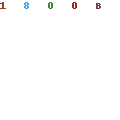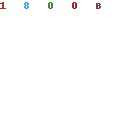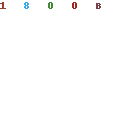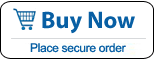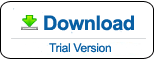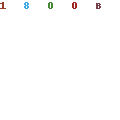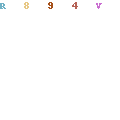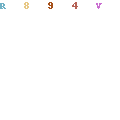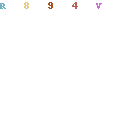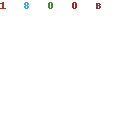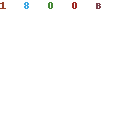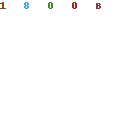HP Laptop Password Reset - Forgot HP Laptop Password Windows 10/8/7/Vista/XP
How to reset Windows 10/8.1/8/7/Vista/XP password on a HP laptop when forgot the password and locked out of your laptop? You may think about resetting your HP laptop to factory settings. Note that it requires you to reinstall Windows system in this way, so all your personal files and installed software will be lost after factory reset.
Take it easy. This tutorial will show you an easy and workable way to reset HP laptop password without losing data. Reset any Windows password with Windows Password Rescuer Personal.
Windows Password Rescuer Personal is a specialized Windows password recovery tool which can reset Windows 10/8.1/8/7/Vista/XP/2000 password on any HP laptop or other brands of laptop, such as Dell, Acer, Asus, Toshiba, Lenovo, IBM etc.
Here I just take Windows 7 for example to show you how to reset forgotten administrator password on a HP laptop. To reset Windows 10/8.1/8/Vista/XP password is the same as this. Only several steps to unlock your HP laptop by resetting Windows administrator password to blank and then login without password.
Step 1: Purchase Windows Password Rescuer Personal full version and install it on another computer.
Step 2: Run the software to create a Windows password recovery disk with CD/DVD or USB drive.
1. Insert a blank CD/USB Flash Drive, select the media type.
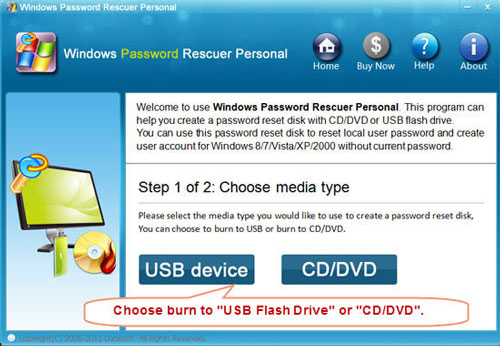
2. Select the drive name from pull-down list, click Begin Burning button to start burning. When complete burning, transfer the disk to your HP laptop for resetting forgotten Windows password.
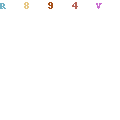
Step 3: Insert the Windows password recovery disk to your HP laptop, and set the laptop to boot from CD/DVD/USB. This is depend on what type of media drive you are using.
If you are using a CD/DVD, please refer to How to boot from CD or DVD.
If you are using a USB flash drive, please refer to How to boot from USB Flash Drive.
Step 4: When the laptop boot from the password recovery disk, Windows Password Rescuer will start automatically and display a friendly interface. follow the steps bellow to reset Windows password to your HP laptop.
1. Click a user account from list. All user accounts of your laptop will be displayed
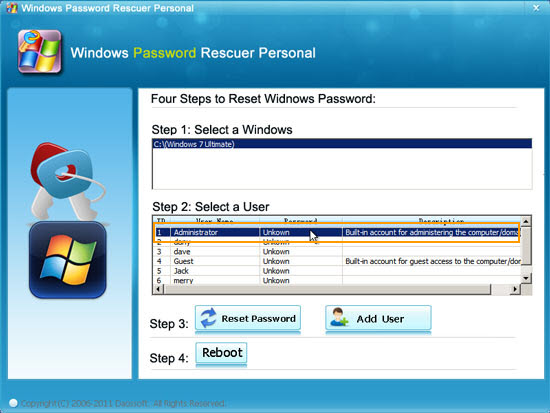
2. Click Reset Password button, when a confirm message pops up, click Yes.
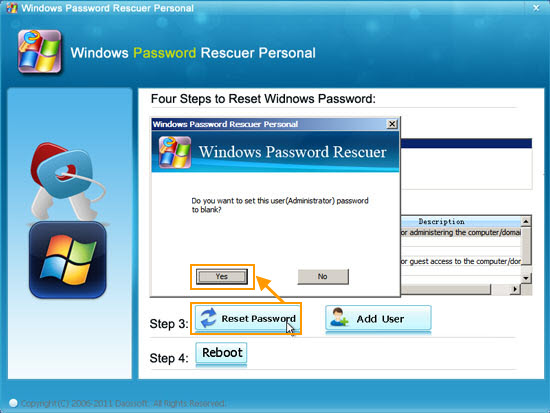
3. Administrator password has been removed and shown "blank", it means that you can login that user account without password.
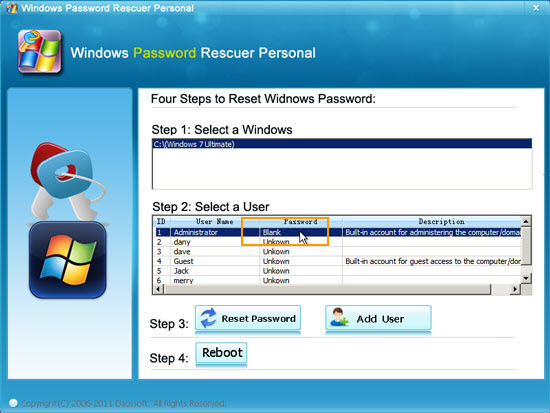
4. Click Reboot, when a confirm message pops up, take out your disk and click Yes. After restart, you can logon your laptop as administrator without password.
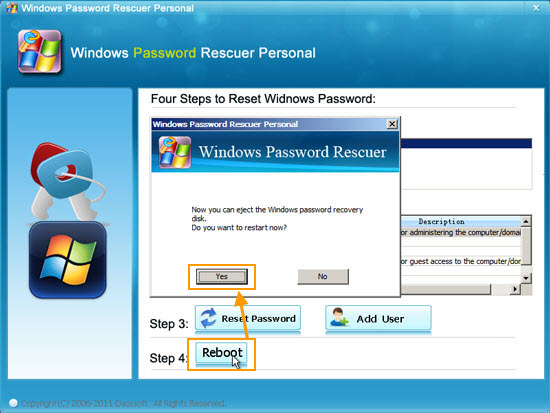
What's Next:
You May Also Like:
All-in-one password recovery tool contains nine powerful password recovery program including Windows, Excel, Word, Access, PowerPoint, Outlook, RAR/WinRAR, ZIP/WinZIP, PDF Password Rescuer.
Windows Password Rescuer Advanced
Windows Password Rescuer Advanced can recover local and domain admin and user password for any version of Windows system. Create new admin account to Windows without logging.