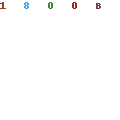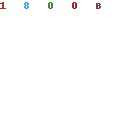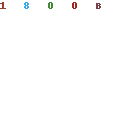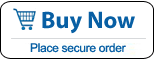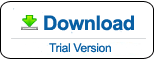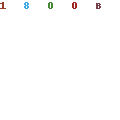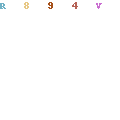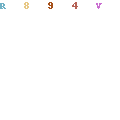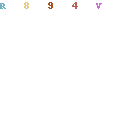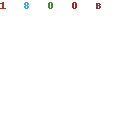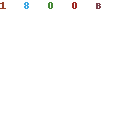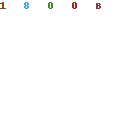Dell Password Reset - Reset Forgotten Windows Password on Dell Laptop
How to reset Dell laptop Windows password if I forgot admin password to my laptop? This article describes three methods to reset Windows 10/8.1/8/7/Vista/XP administrator password on Dell laptop, Reset forgotten Windows password without lose anything. From now on, you don’t need to reinstall Windows system if you meet these problems:
1. What can I do if I forgot my Dell Inspiron laptop password Windows 10?
2. How to reset Dell laptop password if I lost Windows 8 admin password or my password is expired?
3. I got an old Dell laptop but did not know the Windows password.
4. How to hack into a Dell laptop if I forgot administrator password Windows XP?
Commonly, there are two simple ways to reset a forgotten Windows password for free on a Dell laptop: Windows password reset disk or an available admin account on your Dell laptop. If all common methods cannot help you regain access to your laptop, you can try a universal method: Reset Windows 10/8.1/8/7/Vista/XP on any Dell laptop by using Windows Password Rescuer.
This is a universal way to reset forgotten Windows password on Dell laptop, no matter what your Windows system is, Windows 10/8.1/8/7/Vista/XP. Windows Password Rescuer Personal is designed to recover Windows password for any kinds of laptop, such as dell, hp, acer, Toshiba, Lenovo, IBM etc.
Step 1: Download and install Windows Password Rescuer Personal on another computer you have access to.
Step 2: Run the software to create a Windows password recovery disk with CD/DVD or USB drive.
1. Insert a blank CD/USB Flash Drive, select the media type.
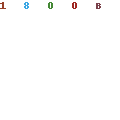
2. Select the drive name from pull-down list, click Begin Burning button. When complete burning, transfer the disk to your locked laptop to reset Windows password.
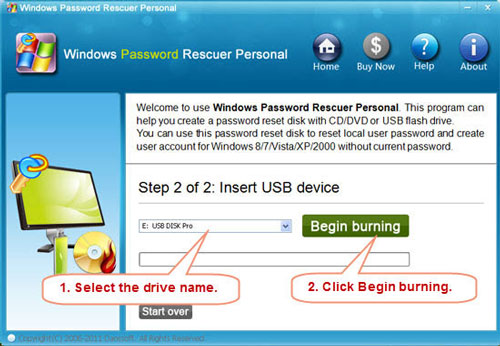
Step 3: Insert the Windows password recovery disk to your laptop, and set the laptop to boot from the disk by changing devices boot order in BIOS SETUP.
How to boot from USB Flash Drive.
Step 4: After boot from the password recovery disk, Windows Password Rescuer will start automatically and display a friendly window. Then you can reset whichever account password of your laptop by a few clicks.
1. Click a user account from list.
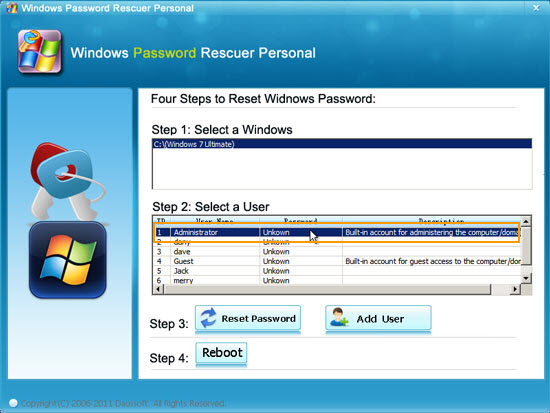
2. Click Reset Password button, when a confirm message pops up, click Yes.
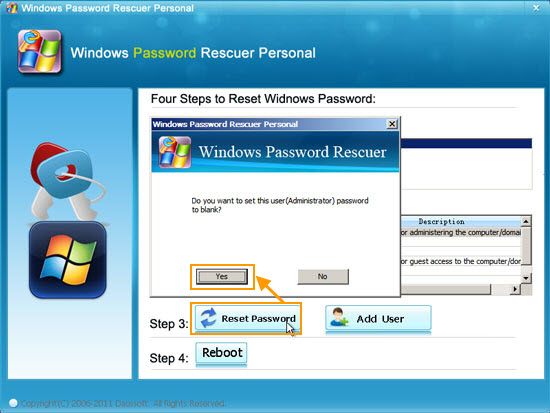
3. Password has been reset to blank, it means that you can login that user account without password.

4. Click Reboot button, when a confirm message pops up, take out your disk and click Yes.
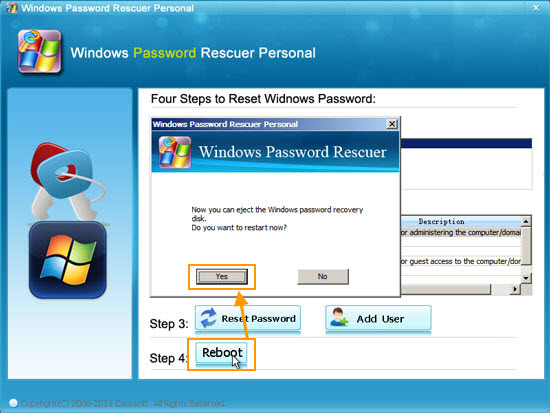
After restarting, you can logon your Dell laptop with administrator account without password. What's more, Windows Password Rescuer also allows user to create new admin account for your dell Windows system without logging. With this new user, you can login your dell computer directly and access control panel to reset other user password. Note: Don’t use this function to stole data or information on other people’s computer, it is illegal.
What's Next:
You May Also Like:
All-in-one password recovery tool contains nine powerful password recovery program including Windows, Excel, Word, Access, PowerPoint, Outlook, RAR/WinRAR, ZIP/WinZIP, PDF Password Rescuer.
Windows Password Rescuer Advanced
Windows Password Rescuer Advanced can recover local and domain admin and user password for any version of Windows system. Create new admin account to Windows without logging.