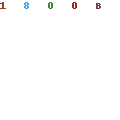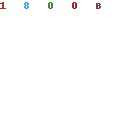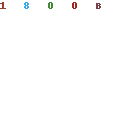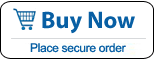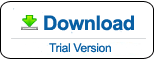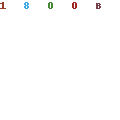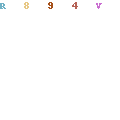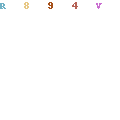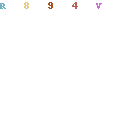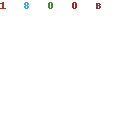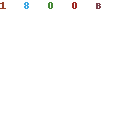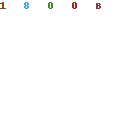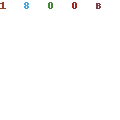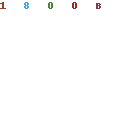How to Reset Windows 7 Admin Password If Forgot
“I forgot my Windows 7 password on my laptop and it won’t let me access now, how do I do?” This is a frequently asked question from Windows 7 users.
Forgot your Windows 7 admin password and have no idea to log on. Don’t worry, here are three available tips to reset or remove forgotten windows 7 accounts password without losing data. Help you regain access to your computer easily.
Tip 1: Reset Forgotten Windows 7 Administrator Password by Using Windows 7 password reset disk.
If you forget your Windows 7 password, you can use a password reset disk to replace it with new one. We highly recommend that you create a password reset disk when you create your admin account password, so you don't lose access to your files and information in case that you forgot Windows 7 admin password.
Note that a password reset disk can only be created for local user accounts. If your computer is on a domain, a system administrator can reset your domain password.
To reset a Windows 7 password with reset disk, follow these steps:
Step 1: If you enter the wrong password when you attempt to log on Windows 7, Windows 7 will display a message that the password is incorrect and a link for you to “reset password”.
Step 2: Click “Reset password”, and then insert your password reset disk which created with CD or USB flash drive.
Step 3: Follow the steps in the Password Reset wizard to create a new password. It is easy.
Step 4: Log on with the new password. If you forget your password again, you can use the same password reset disk to reset it as well that you don't need to make a new one again.
Tip 2 Reset Windows 7 User Accounts Password in Safe Mode
If you forgot Windows 7 password and have no reset disk, you can attempt to login safe mode to reset all user accounts passwords in control panel. This is a common and safe way to reset lost password in Windows 7, but you need an available administrator account to login including a hidden account or an account has admin privileges.
Step 1: Start/restart your computer, press F8 as soon as possible until a start list appears, select Safe Mode and press Enter.
Step 2: Login Safe Mode with an available administrator account, open the control panel - users accounts, and choose your target user account to reset its password.
Tip 3: Reset Any Forgotten Windows 7 password with Windows Password Rescuer Personal
If a password reset disk for your account was not created or there is no other admin account to login, you can use Windows Password Rescuer Personal to recover Windows 7 administrator or user password easily and fast. In this method, you need to load the program on another computer which you have access to. Run it to create a Windows password recovery disk with CD, DVD or USB flash drive. Finally you can use the disk to recover any lost Windows 7 password.
Windows Password Rescuer Personal is a highly appreciated password recovery software which can reset forgotten administrator and any other user accounts password for Windows 7. It also works for Windows 10, 8.1, 8, Vista, XP and Windows 2000.
Step 1: Download Windows Password Rescuer Personal and install it to another computer.
Step 2: Run the software to create a universal Windows password recovery disk. (Just insert your CD/USB and click the Begin Burning button).
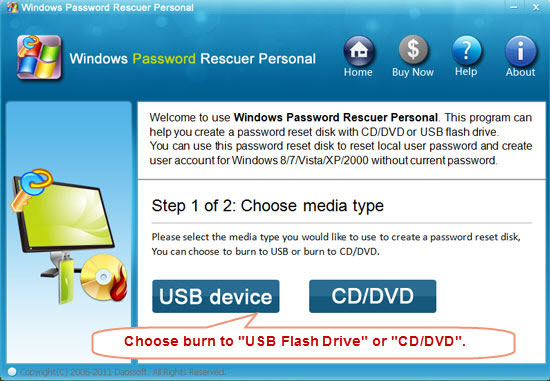
Step 3: Boot your “locked computer” from CD-ROM or USB. Windows Password Rescuer will run automatically and display a friendly window.
1. Click a user account from list and click “Reset Password”.
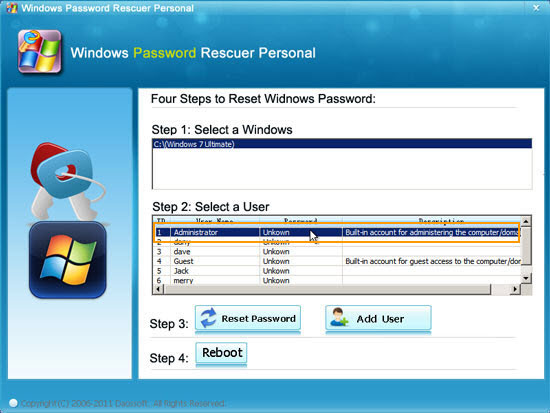
2. The password will be reset to blank that you can finally login the account without password.
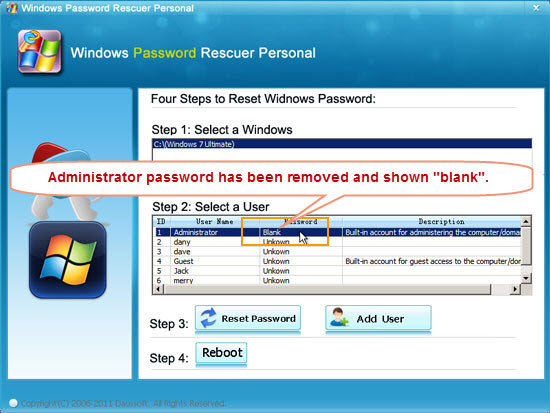
3. Click Reboot, when a confirm message pops up, remove your CD/USB, then click Yes to restart your computer.
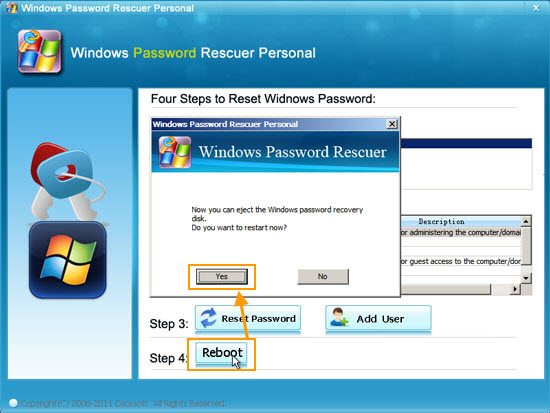
It is Ok! After restarting you can logon Windows 7 without password. No files or information will be lost. This is currently the fastest and safe way to unlock Windows 7.
What's Next:
You May Also Like:
All-in-one password recovery tool contains nine powerful password recovery program including Windows, Excel, Word, Access, PowerPoint, Outlook, RAR/WinRAR, ZIP/WinZIP, PDF Password Rescuer.
Windows Password Rescuer Advanced
Windows Password Rescuer Advanced can help recover local and domain administrator and user password for any version of Windows system. Create new admin account to Windows system without logging.