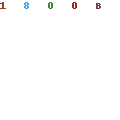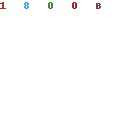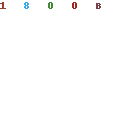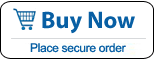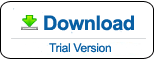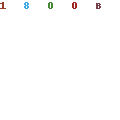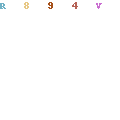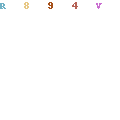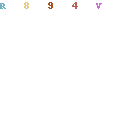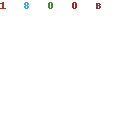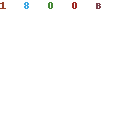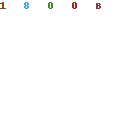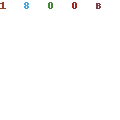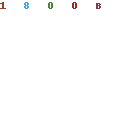How to Change Windows 10 Admin Password
In order to keep your Windows 10 admin account in security status, you may need to change your admin password regularly. In fact, some users still don't know how to change a Windows 10 password. It is very easy to change a password which you remember.
In some cases, you have to change your Windows 10 administrator password because you forgot/lost it. If you want to change a Windows 10 admin password which you forgot and you have no other available admin account, you can read section two and section three.
Section One. Change a password for administrator account easily if you remember it.
1. Login Windows 10 with your admin account. Press Ctrl+Alt+Delete keys. It will show you some options. Click link of "Change a password".
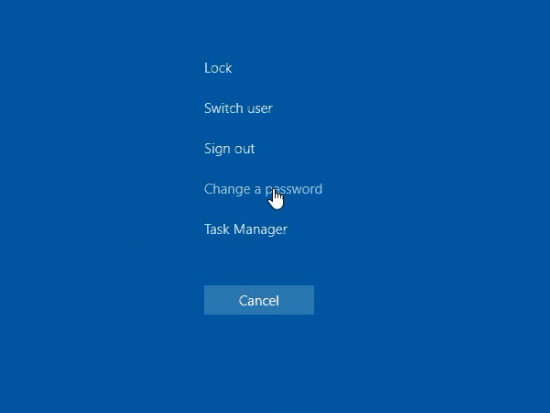
2. Type in your current password.
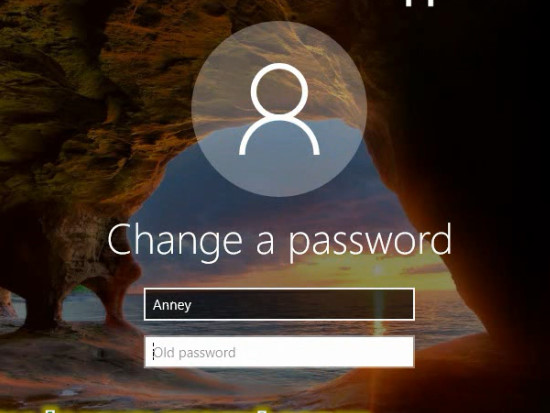
3. Type in a new password twice.
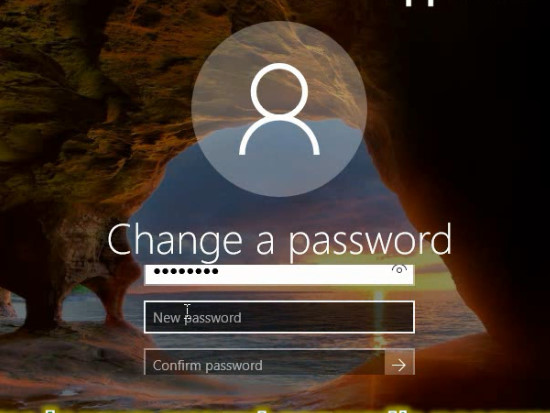
4. Click the arrow button to submit your change. It will show you that the password has been changed, click OK to login your admin account. Please back up your password in a secure location for preventing your password forgotten.
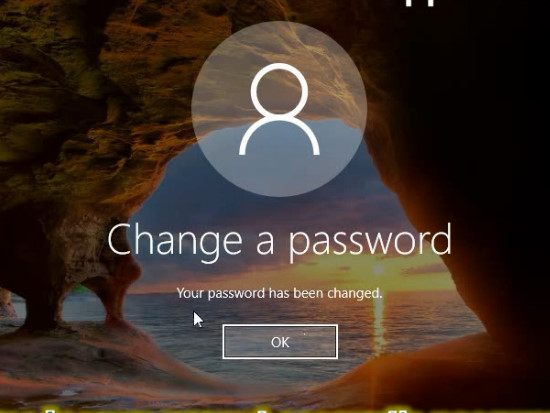
Section Two. Change Windows 10 admin password with password reset disk.
This is a simple but useful way to change a forgotten Windows 10 password. If you have created a Windows 10 password reset disk before. You can use the reset disk to change your admin password easily without old password.
1. Attempt to login your Windows 10 admin account with any password. When you login failed, it will show you a link to reset your password.
2. Insert your password reset disk and then click the link "Reset Password".
3. When a password reset wizard appears, follow the wizard to complete the task step by step.
Detailed steps you can read: how to reset Windows 10 password with password reset disk.
Section Three. Use a professional password recovery tool to change your Windows 10 admin password.
When you forget your Windows 10 admin password and a password reset disk was not created, how to change your password? Don't worry, Windows Password Rescuer is highly recommended for you to change a forgotten Windows 10 password. It can help reset administrator/user password for any Windows system such as Windows 10, 8.1, 8, 7, Vista, XP and Windows server 2019, 2016, 2012, 2008, 2003 etc. This is an easy and secure way to unlock Windows 10 admin account without losing data. Here I just show you how to use Windows Password Rescuer change Windows 10 administrator password.
1. Download Windows Password Rescuer and install it on another accessible computer. When finish installation, launch the software. Plug in a blank USB flash drive and click USB Device button.
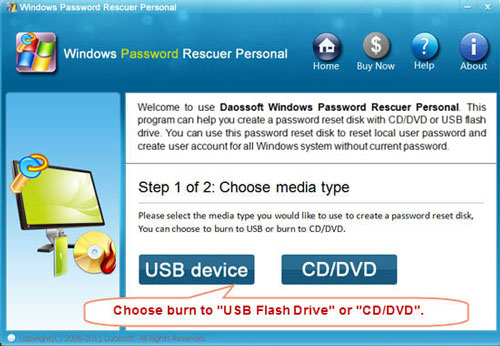
2. Select your USB flash drive from pull-download list and click Begin Burning button. When complete burning, take out your USB and transfer it to your locked computer.
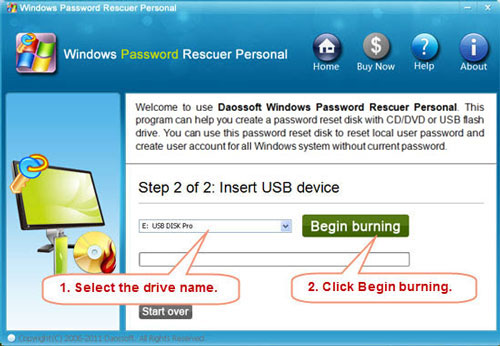
3. Plug in the USB flash drive to your locked computer. Power on your machine and press F12/Fn+F12 key to open Boot Options. Press arrow key to choose USB HDD and press Enter key to boot from it.
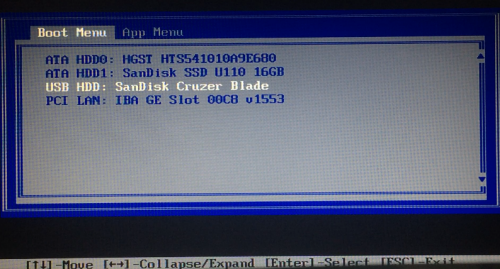
4. Your computer will boot from USB and load Windows Password Rescuer. All user accounts of Windows 10 will be shown in list. Follow the steps to change your Windows 10 administrator password to blank! Just several clicks: click your Windows 10 system, click Administrator in list, click Reset Password button to removed the password.
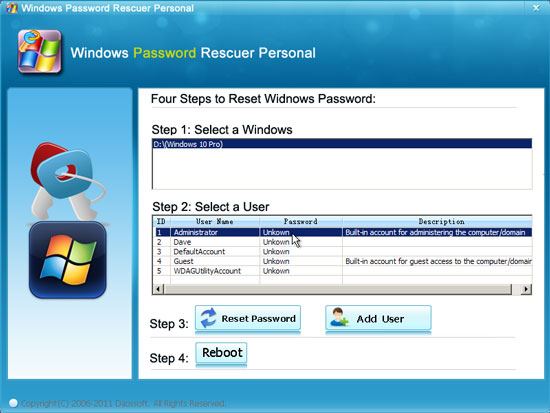
5. The administrator's password has been removed and shown blank in list. Now click Reboot button, when a confirm dialog pops up, unplug your USB and then click Yes button to restart your computer.
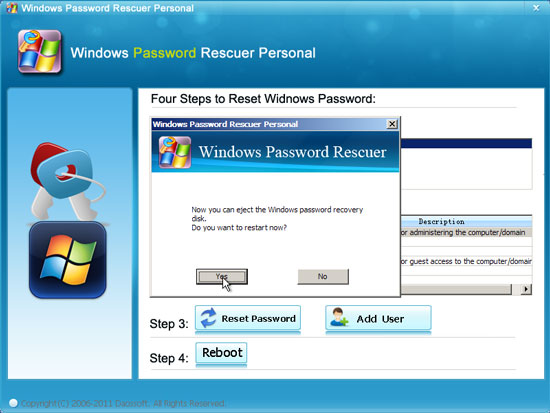
6. PC restarts and it will logging in your administrator account without password!
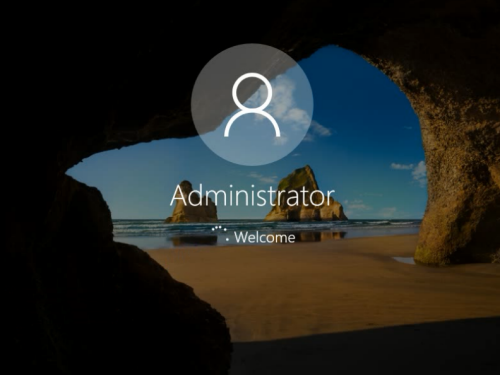
Congratulations! All files and settings are still there, you can work on your computer as usual. Windows Password Rescuer is one of the best Windows password recovery tool on the net. You can try it yourself.
What's Next:
You May Also Like:
All-in-one password recovery tool contains nine powerful password recovery program including Windows, Excel, Word, Access, PowerPoint, Outlook, RAR/WinRAR, ZIP/WinZIP, PDF Password Rescuer.
Windows Password Rescuer Advanced
Windows Password Rescuer Advanced can help recover local and domain administrator and user password for any version of Windows system. Create new admin account to Windows system without logging.