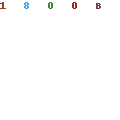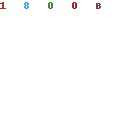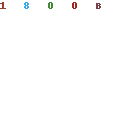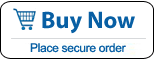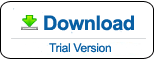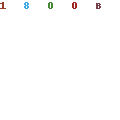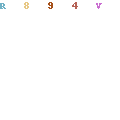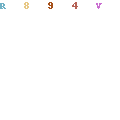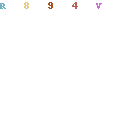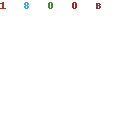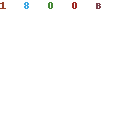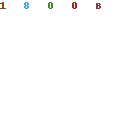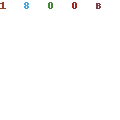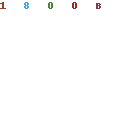How to Create Windows 10 Password Reset Disk and Reset Forgotten Windows 10 Password
How to prevent a forgotten password on Windows 10? The best way is creating a Windows 10 password reset disk as you store the password on a CD or USB flas drive. When you forgot Windows 10 password, you can use the disk to easily reset password. This is a free and handy tool for unlocking a Windows 10 admin account.
This article will show you how to create Windows 10 password reset disk with USB flash drive and use it to reset a forogtten Windows 10 administrator password easily.
Section One. Create Windows 10 Password Reset Disk with USB Flash Drive.
1. Login Windows 10 with your admin account. Press Win+R key, type control panel and press Enter to run. Then open User Accounts-select your admin account, click "Create a password reset disk".
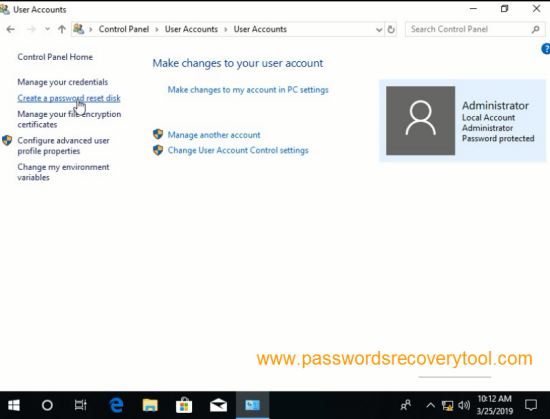
2. Forgotten Password Wizard appears, plug in a USB flash drive and click NEXT.
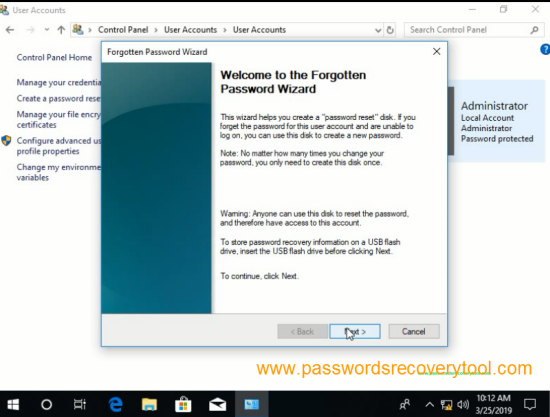
3. Choose your USB flash drive from pull down list and click NEXT.
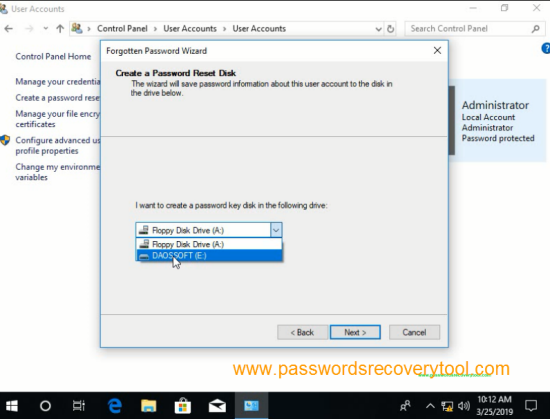
4. Type in your current account's password, click NEXT.
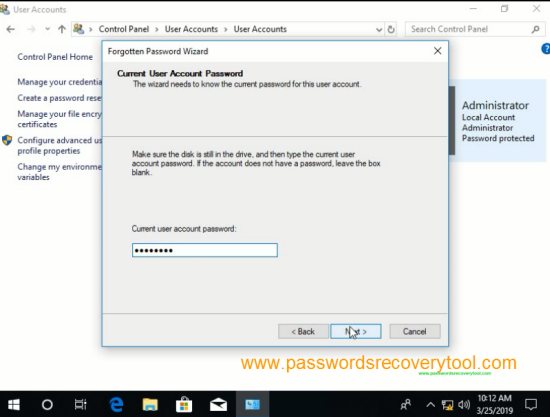
5. When complete creating the disk, click NEXT- Finish.
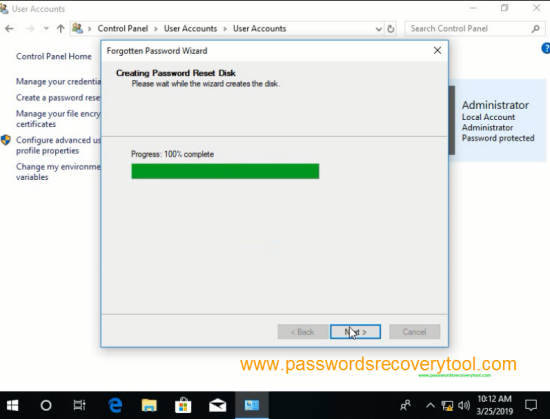
Section Two. Use The Password Reset Disk to Reset Forgotten Windows 10 Password.
When you forgot Windows 10 admin password in future, just use the created password reset disk to reset the forgotten password easily.
1. When login your account with a incorrect password, it will show you a link to reset the password. Plug in your USB flash drive and click the link.
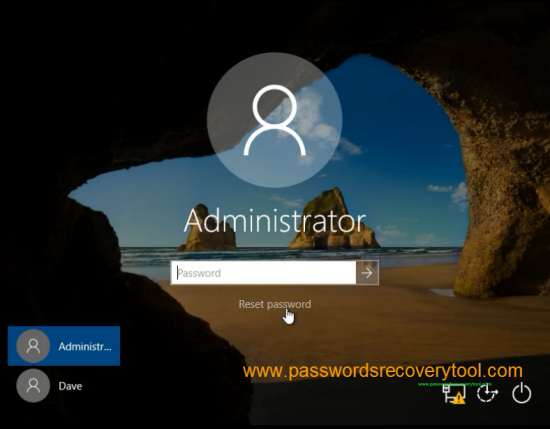
2. Password Reset Wizard appears, click NEXT to continue.
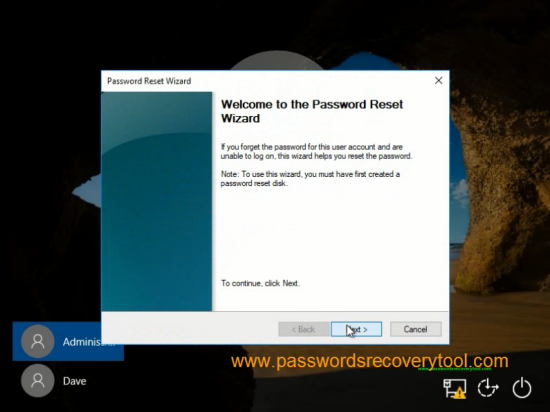
3. Select your USB flash drive from pull download list and click NEXT.
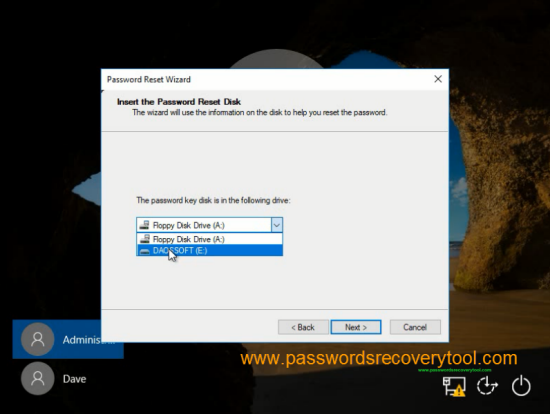
4. Type in a new password twice and click NEXT.
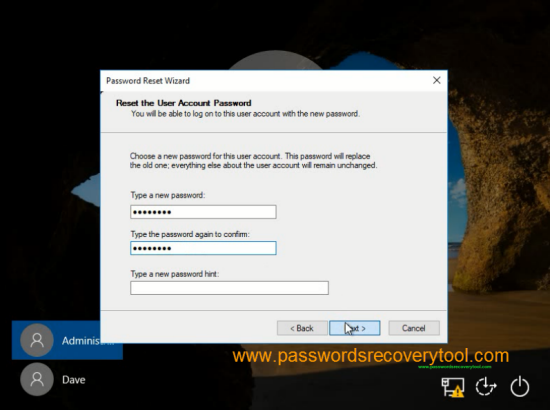
5. You have successfully reset your password to new, remember it and back up in a safe place. Click FINISH.
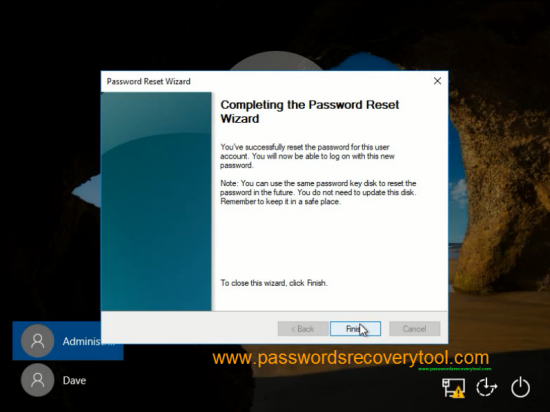
6. Type in your new password to login.
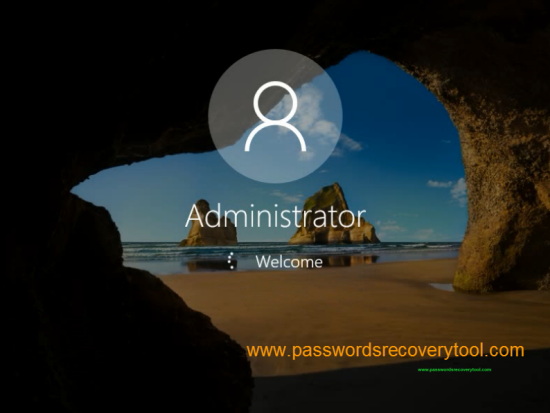
If you forgot Windows 10 password and a password reset disk was not created, you can use Windows Password Rescuer Personal to easily reset forgotten Windows 10 password without losing data. It works perfectly for Windows 10/8.1/8/7/Vista/XP. Read relate tutorial about how to recover Windows 10 password.
What's Next:
You May Also Like:
All-in-one password recovery tool contains nine powerful password recovery program including Windows, Excel, Word, Access, PowerPoint, Outlook, RAR/WinRAR, ZIP/WinZIP, PDF Password Rescuer.
Windows Password Rescuer Advanced
Windows Password Rescuer Advanced can help recover local and domain administrator and user password for any version of Windows system. Create new admin account to Windows system without logging.