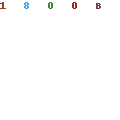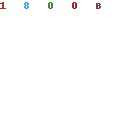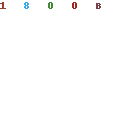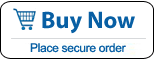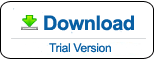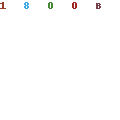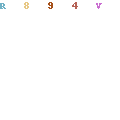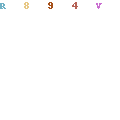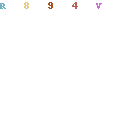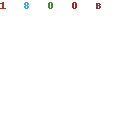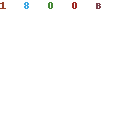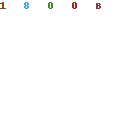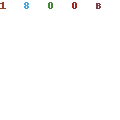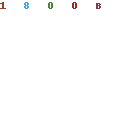How to Use Windows Password Rescuer Personal
Windows Password Rescuer Personal is one of the best Windows password recovery software which can recover your forgotten/lost Windows 10 8.1, 8, 7, Vista, XP, 2000 local administrator and user password with CD/DVD or USB Flash Drive. You also can use it to add new admin account to Windows offline.
step 1: Create a Windows password recovery disk on another computer
step 2: Transfer the disk to your "locked computer" and boot the computer from it
step 3: Recover Windows 10, 8.1, 8, 7, Vista, XP, 2000 administrator and user passwords
Step 1: Install Windows Password Rescuer Personal and create a Windows Password Recovery Disk on another computer.
Purchase Windows Password Rescuer Personal, then you will recieve an email with retail version in it. Install it on any other available computer (Windows 10, 8.1/8, 7, Vista, XP, 2019. 2016, 2012, 2008, 2003, 2000).
Note: If you want to install Windows Password Rescuer Personal in Windows 10, 8.1/8, 7, Vista or Windows Server 2019/2016/2012/2008, you'd better Right-click the installation program and select run as administrator.
1. Run the software and insert a blank CD/DVD or USB flash drive. Choose appropriate option: CD/DVD or USB Device.
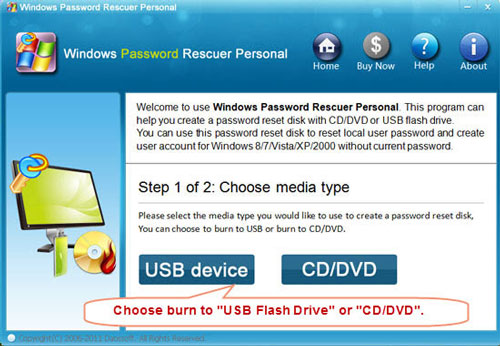
2. Select the CD/DVD-RW or USB drive name from pull-down list, click Begin Burning to start burning.
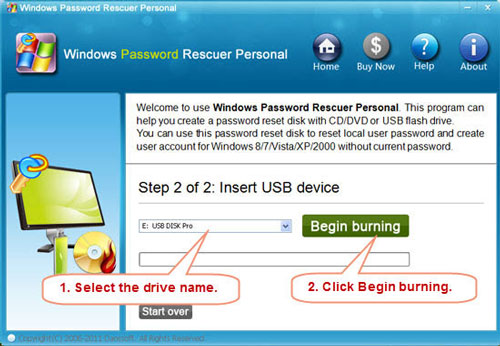
It will take you about one minute to complete burning. After successfully complete burning. Transfer the disk to your "locked computer" to reset Windows password.
Step 2: Insert the Windows password recovery disk to your locked computer, boot the computer from CD/DVD or USB Drive.
If you created a Windows password recovery disk with CD/DVD, please refer to How to boot from CD/DVD-ROM.
If you created a Windows password recovery disk with USB Flash Drive, please refer to How to boot from USB drive.
When you save the new setup, your computer will restart automatically and boot from the recovery disk.
Step 3: Reset Windows 10, 8.1, 8, 7, Vista, XP, 2000 administrator and user password by a few cliks.
When computer restarts and boot from your recovery disk, Windows Password Rescuer Personal will run and display a friendly interface. Now you can reset any user account password easily.
1. Select a Windows system you want to recover its users' password.
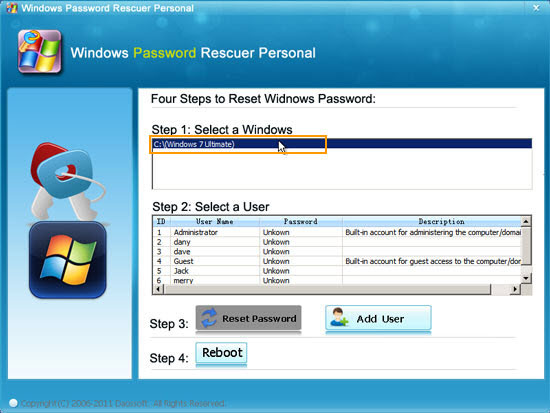
2. All user accounts of the Windows system will list. Click a user account which you want to reset its password.
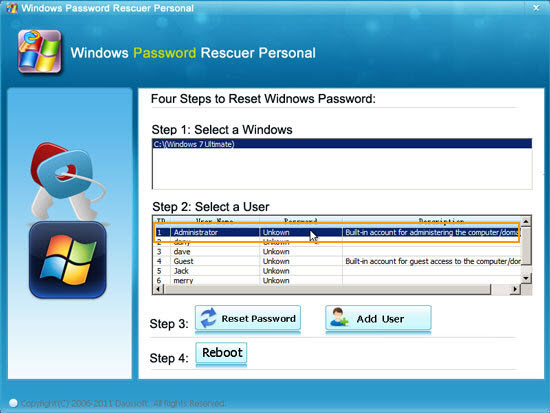
3. Click Reset Password. When a confirm message appears, click Yes. You can reset other users password as well.
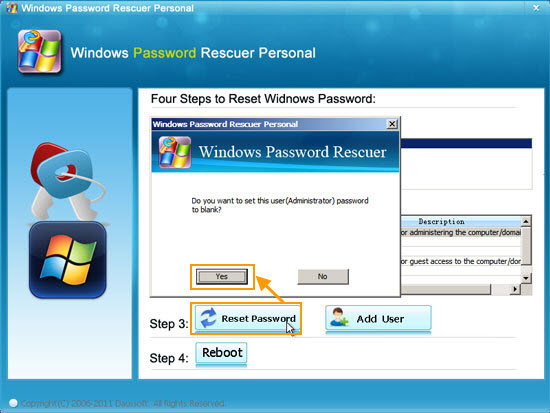
Now you can find that Administrator password has been removed and show blank. Note, if you reset a disabled user's password, this user account will be enabled while you reset its password.
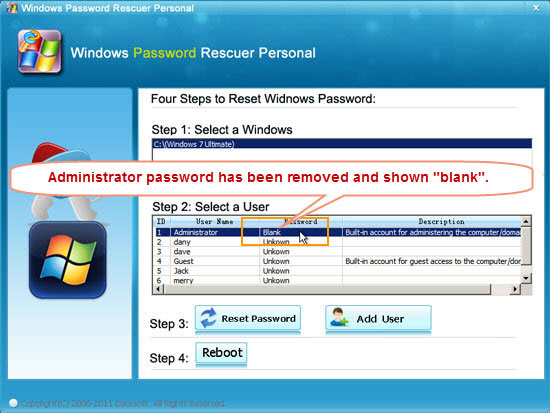
4. After resetting password successfully, click Reboot. When a confirm message pops up, remove your Windows password recovery disk first (important!), and click Yes to restart your computer then you can login Windows with your target user account without password.
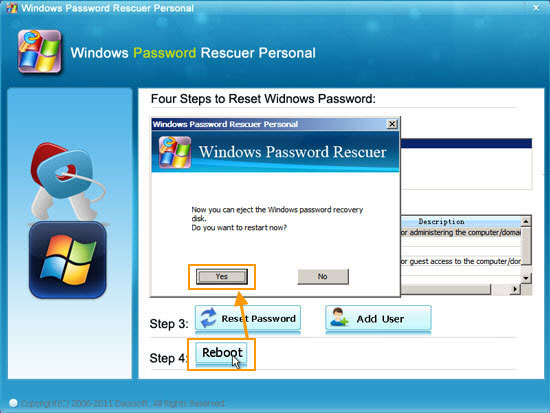
Addition: Create New Admin Account to Windows without Logging
Windows Password Rescuer Personal allows users to create new admin account to Windows 10, 8.1, 8, 7, Vista, XP, 2000 without logging administrator on your computer.
1. When your computer boot from Windows Password Recovery Disk and the friendly interface appears, click Add User button. A dialog will pops up and you need to type in a new user name and password, then click OK.
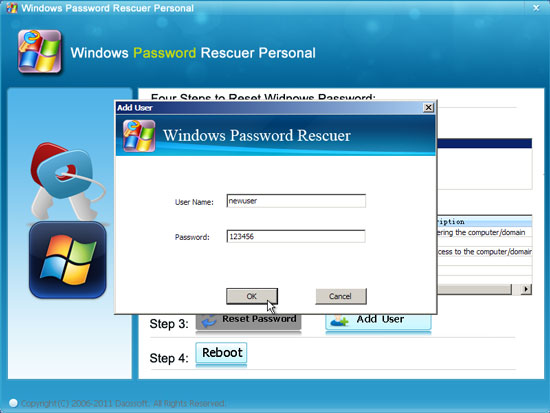
2. The new username and password will be shown in list. After rebooting you can login that user account with the password you set. This user account has admin privileges.
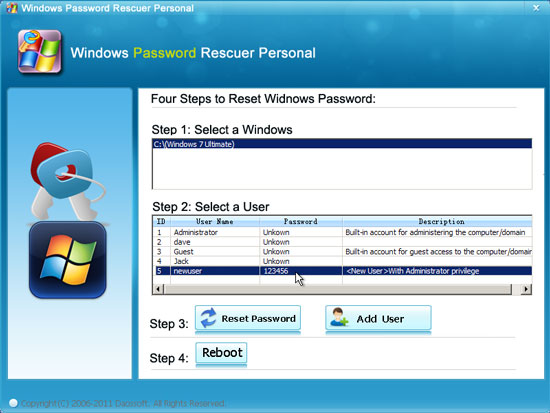
What's Next:
You May Also Like:
All-in-one password recovery tool contains nine powerful password recovery program including Windows, Excel, Word, Access, PowerPoint, Outlook, RAR/WinRAR, ZIP/WinZIP, PDF Password Rescuer.
Windows Password Rescuer Advanced
Windows Password Rescuer Advanced can help recover local and domain administrator and user password for any version of Windows system. Create new admin account to Windows system without logging.