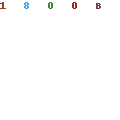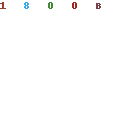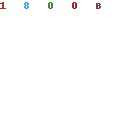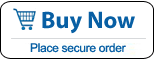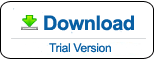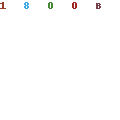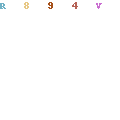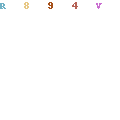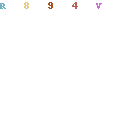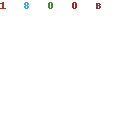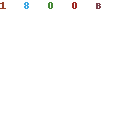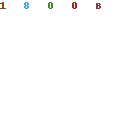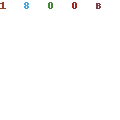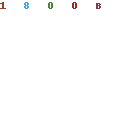How to Use Windows Password Rescuer Advanced
Windows Password Rescuer Advanced an all-in-one Windows password recovery software which can recover windows local and domain accounts passwords, including Windows 10/8.1/8/7/Vista/XP/NT local administrator and user password, Windows server 2000/2003/2008/2012/2016/2019 local and domain administrator and user password. It also can be used to Add admin account to Windows without logging.
To recover Windows local accounts password, Windows Password Rescuer Advanced will run on your Locked Computer.
To recover Windows domain accounts password, Windows Password Rescuer Advanced must run on Server Computer.
Section One: Create a Windows Password Recovery disk on "another computer"
Section Two: Reset Windows Local or Domain Account Password
Section Three: Add New User Account to Windows without logining
Section One: Create A Windows Password Recovery Disk with CD/DVD or USB Flash Drive
Install Windows Password Rescuer Advanced and create a universal Windows Password Recovery Disk on another computer.
Purchase Windows Password Rescuer Advanced and then you will receive an email with retail version. Install it on any other available computer (Windows 10, 8.1, 8, 7, Vista, XP, 2019, 2016, 2012, 2008, 2003, 2000).
Note: If you want to install Windows Password Rescuer Advanced in Windows 10/8.1/8/7/Vista or Windows Server 2008, you'd better right-click and run the installation program as administrator.
Insert a blank CD/DVD or USB flash drive and run the software.
1. Choose CD/DVD or USB Device option.
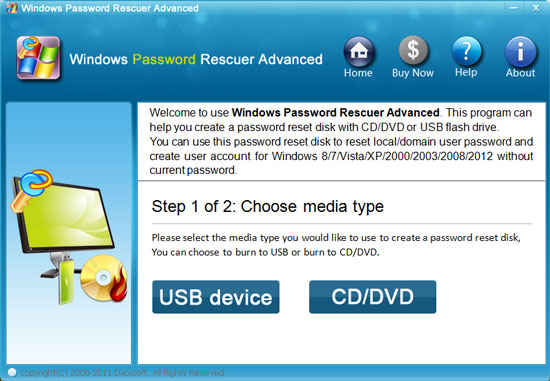
2. Select the CD/DVD-RW or USB drive name from pull-downlist, click Begin Burning. It will take you about half minute to complete burning. Then transfer the disk to your locked computer or Server computer.
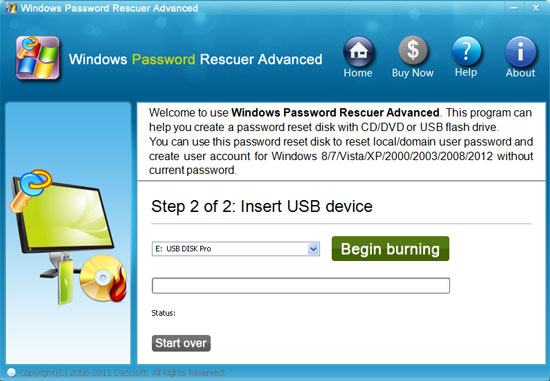
Section Two: Reset Windows Local or Domain Administrator/User Password
Insert the Windows password recovery disk to your locked computer (for Windows 10, 8.1, 8, 7, Vista, XP, 2012, 2008, 2003, 2000 local account password recovery) or the server computer (for Windows server 2019/2016/2012/2008/2003/2000 domain password recovery), boot the computer from CD/DVD or USB Drive.
How to set computer to boot from CD/DVD-ROM.
How to set computer to boot from USB Drive.
Here we take Windows server 2008/R2 password reset for example.
When the computer boot from CD/DVD or USB, Windows Password Rescuer Advanced will run automatically and display a friendly interface.
1. Select a Windows system you want to recover its user accounts password. All Windows system will be displayed if your computer installed serveral Windows system.
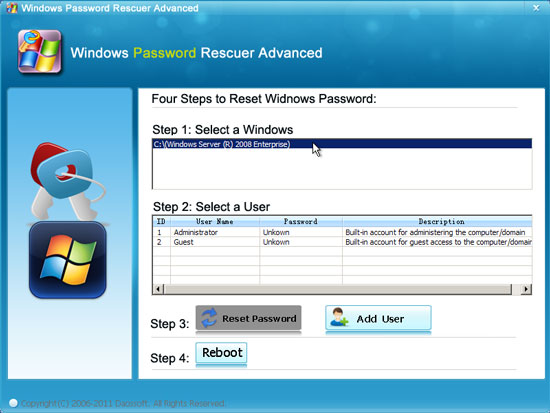
2. Select your target user account which you want to reset its password from the user list.
Note:
If you are reseting Windows local account password, all local user accounts will be displayed. If you are reseting Windows domain password on a server computer. Only domain Administrator and Guest account will be displayed in the user list.
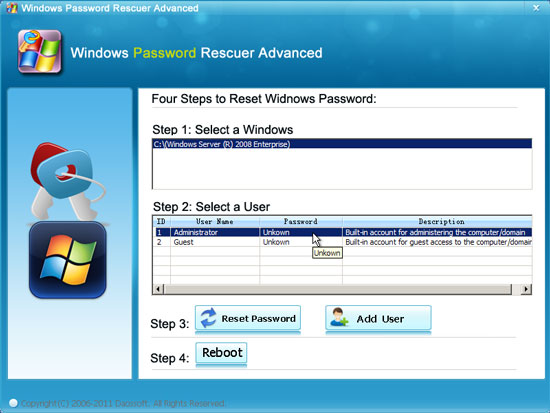
3. Click Reset Password. When a confirm message pops up, click Yes to continue.
If you want to reset other local user password, just click the user from list and click Reset Password and confirm as well.
If you want to reset other domain user password, simply click Add User button to add it to the user list and then reset its password by clicking Reset Password and confirm.
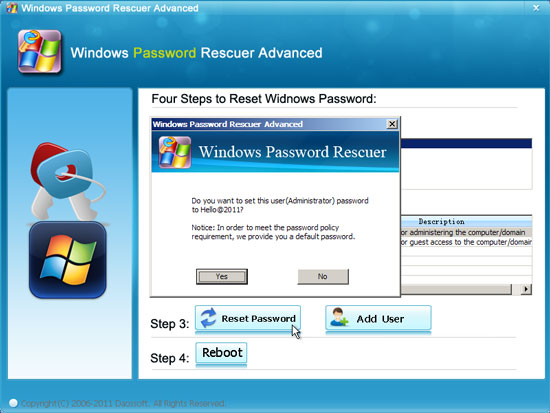
In Windows 10/8.1/8/7/Vista/XP/2000 Windows Password Rescuer Advanced will reset the password as blank, you can login that user without password.
In Windows server 2019/2016/2012/2008/2003/2000, the password will be reset as Hello@2011 by default. You can login that user with the new password.
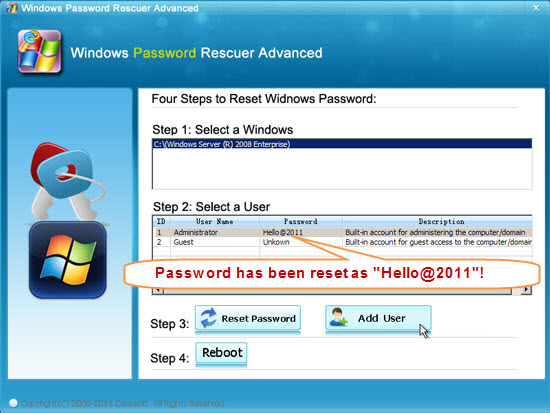
4. After resetting password successfully, click Reboot. When a confirm message appears, take out your Windows password recovery disk first (important!), and click Yes to restart your computer then you can login the user account without password or with new password Hello@2011.
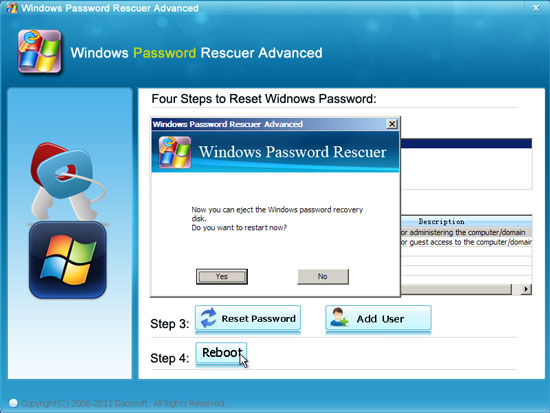
Section Three: Add New User Account to Windows.
Windows Password Rescuer Advanced allows to add local or domain admin account to Windows 10/8.1/8/7/Vista/XP, Windows server 2019/2016/2012/2008/2003/2000 without logining.
If you want to add a admin user account, just click Add User button, when a dialog pops up, type in a new user name and password, click OK. Here we create a domain admin account to Windows server 2008 Active Directory.
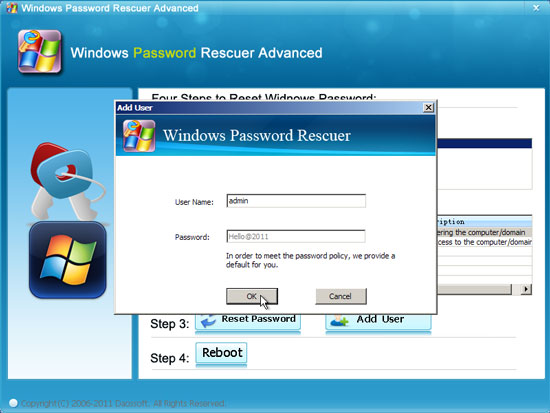
New user account "Admin" with password Hello@2011 has been created and shown in list.
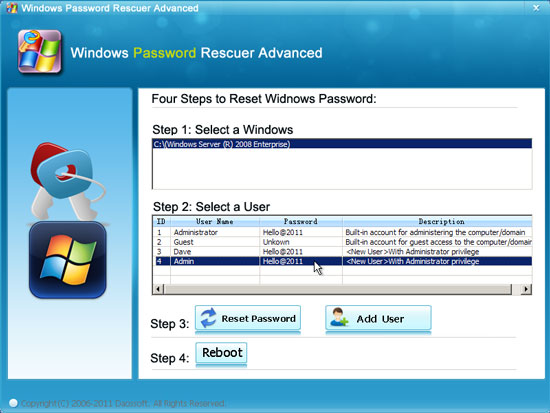
After rebooting, you can log on domain with new Admin account and reset other users' password easily.
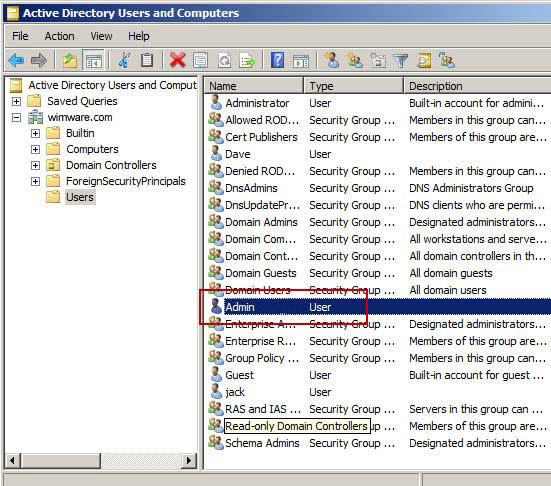
What's Next:
You May Also Like:
All-in-one password recovery tool contains nine powerful password recovery program including Windows, Excel, Word, Access, PowerPoint, Outlook, RAR/WinRAR, ZIP/WinZIP, PDF Password Rescuer.
Windows Password Rescuer Personal
Windows Password Rescuer Personal can help recover local administrator and user password for Windows 10, 8.1, 8, 7, Vista, XP, 2000. Create new admin account to Windows without logging.