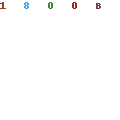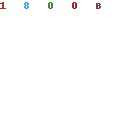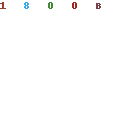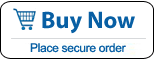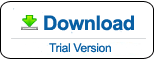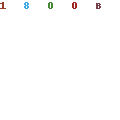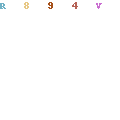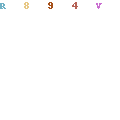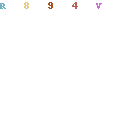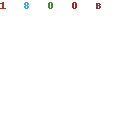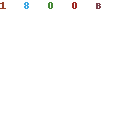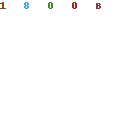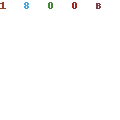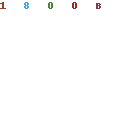How to Reset Windows Vista Password with/without Password Reset Disk
As previous Windows versons, Windows Vista also provide a way to prevent forgotten user account password, Windows Vista password reset disk. This is a simple and useful tip for all forgetful users that they may forget their Windows Vista login password for some reasons.
This tutorial will teach you how to create a Windows Vista password reset disk with USB flash drive and use it to reset a forgotten admin password. In case that you don't have a password reset disk and unfortunately lost your password, you can read the last section to learn how to reset forgotten Windows Vista password without password reset disk. Tips in this tutorial will work for all Windows Vista versions such as Starter, Home Basic, Home Premium, Business, Enterprise and Ultimate.
Section one. Create a Password Reset Disk with USB in Windows Vista.
Section two. Use Password Reset Disk to Reset Forgotten Windows Vista Password.
Section one. Create a Password Reset Disk with USB in Windows Vista.
When you start to use a new Windows Vista or just create an admin account, you'd better to create a password reset disk for your user account. It will store the password information on a removable media such as a CD/DVD/USB flash drive. In case that you forget your password, this reset disk CD/USB will help you a lot that you can use it to reset a forgotten password in seconds. Firstly, let's see how to create a Windows Vista password reset disk with USB flash drive.
1. Login your Windows Vista with current user account. Click Start - select Control Panel.
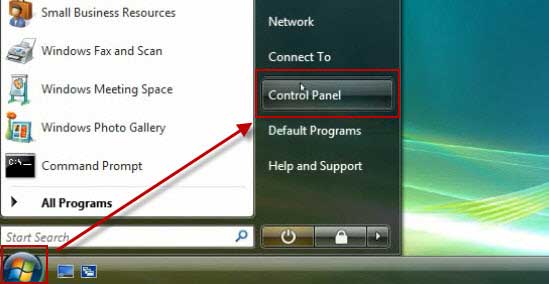
2. Open user accounts option, click a user account which you want to create password reset disk for.
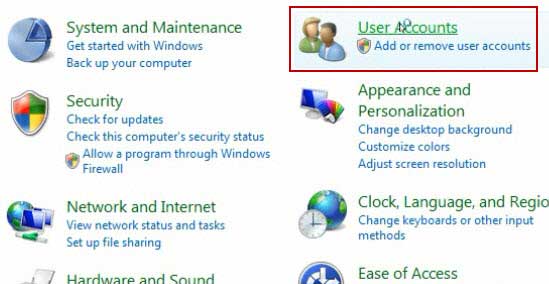
3. Plug in a USB flash drive to your computer and then click Create a password reset disk option from list.
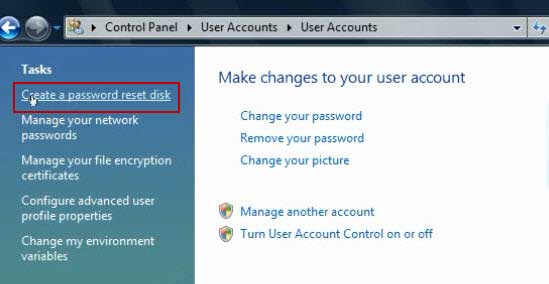
4. When a Forgotten Password Wizard appears, click Next to continue.
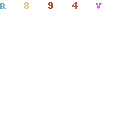
5. Select your USB flash drive from pull down list which you want to create a password key disk in. Click Next.
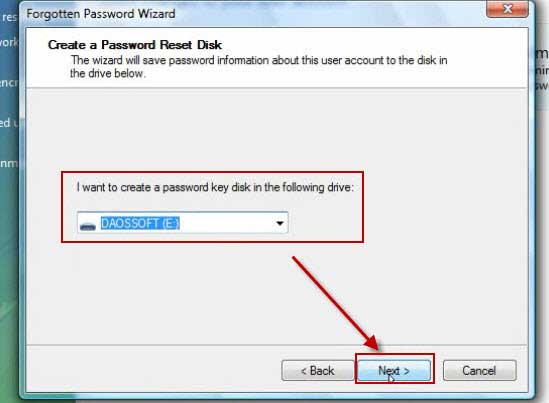
6. Type in your current user account's password and then click Next to continue.
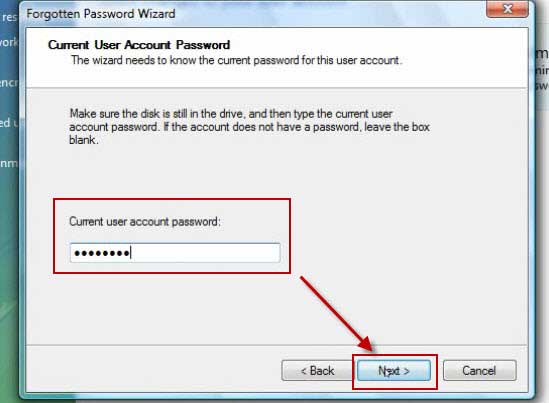
7. Process of creating password reset disk will be completed fast, click Next.
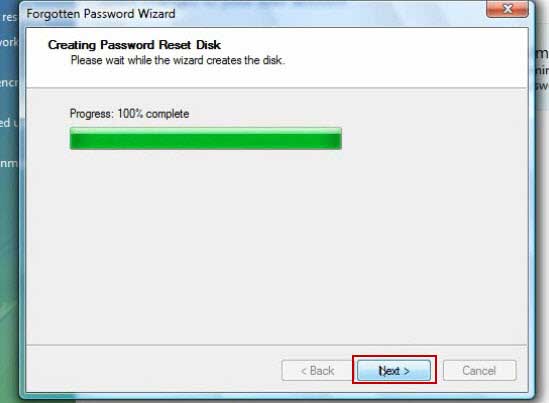
8. Click Finish to complete the task. Unplug your USB fash drive and you'd better to keep it in a safe place.
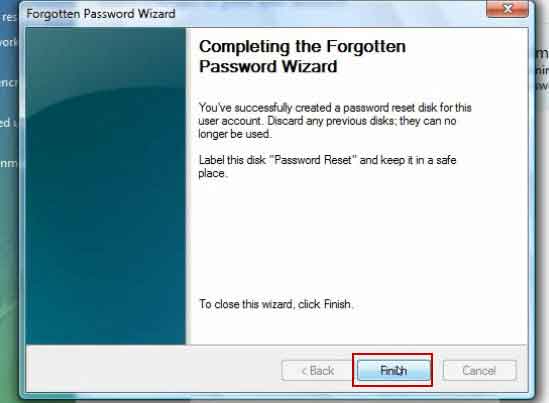
Section Two. Use Password Reset Disk to Reset Forgotten Password in Windows Vista.
When you forget the user account's password and are unable to log on, you can use your created password reset disk to reset the password easily on the login screen.
1. On the login screen, select your user account and attempt to log on with a wrong password. When it prompts you that the user name or password is incorrect, click OK.
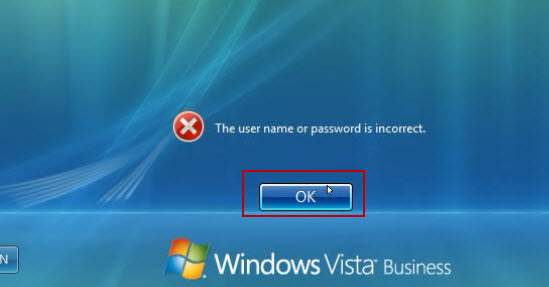
2. It will show you a link to reset password under the password box. Just to click the link to open password reset wizard.
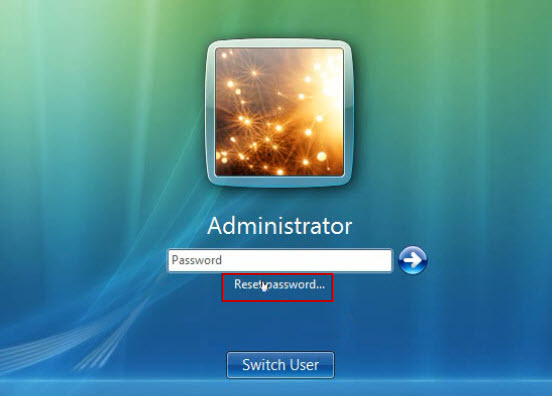
3. Password Reset Wizard appears, plug in your USB password reset disk to your computer and then click Next.
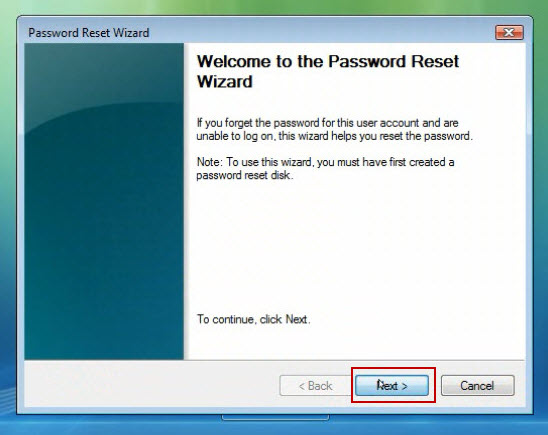
4. Select your USB flash drive which stored password information(your password reset disk) from pull down list and then click Next.
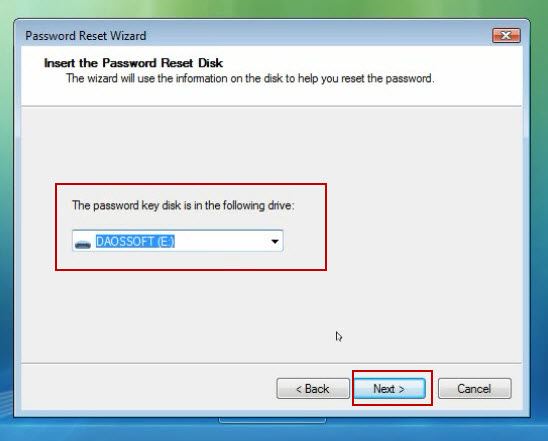
5. Type in a new password twice in the box and then click Next. The new password will replace the old one. Everything else about the user account will remain unchanged.
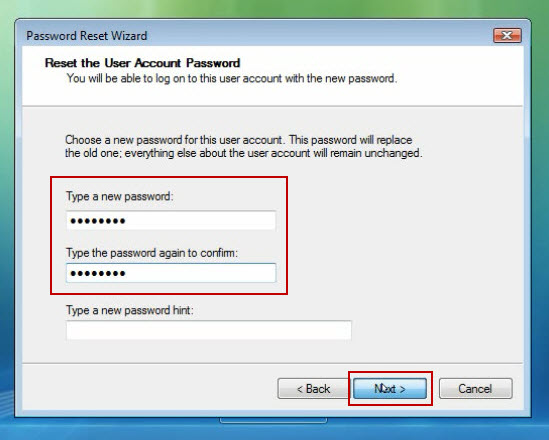
6. You have successfully reset the password for your user account. Click Finish to close the Password Reset Wizard.
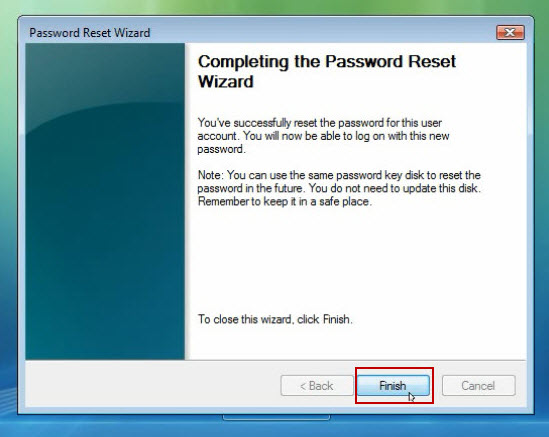
7. Now you are able to log on with the new password.
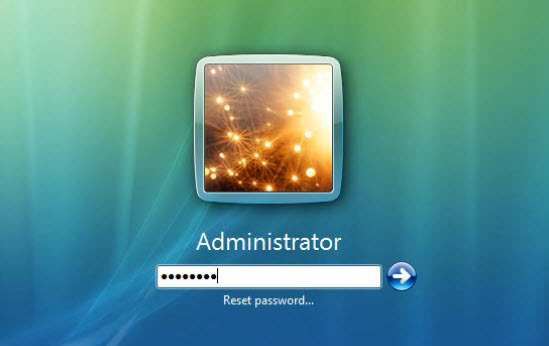
Note that you can use the USB password reset disk to reset the password in the future. You don't need to update this disk. This is the easiest way to unlock Windows Vista without old password. Please keep it in a safe place.
Section three. Reset Any Windows Vista User Account Password by using Windows Password Rescuer Personal.
If you lost your Windows Vista user account password and have not created a password reset disk, how to reset your forgotten password? Take it easy, you can use Windows Passwrod Rescuer Personal to reset your lost admin/user password in Windows Vista. It also works for any other Windows system such as Windows 10/8.1/8/7/XP etc.
To reset your Windows Vista administrator/user password, you must to first use the software to create a password recovery disk with CD/DVD/USB flash drive.
1. Log on another computer, install Windows Password Rescuer Personal. Run the software to burn to the USB disk.
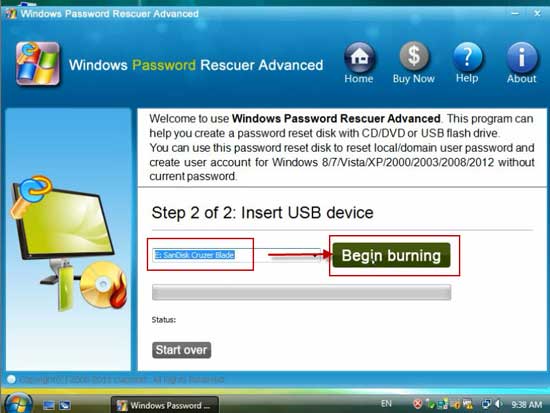
2. Transfer the USB to your locked computer, set your computer to boot from USB device.
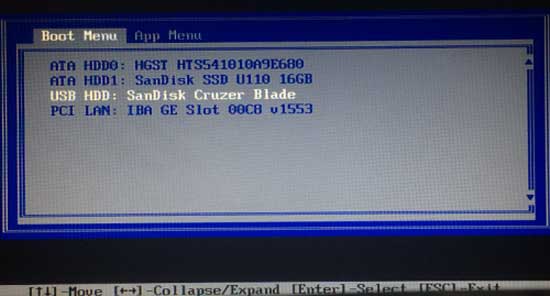
3. The computer will restart and load Windows Password Rescuer. All user accounts of your Windows Vista will be displayed. You will now be able to reset any user account's password with a few clicks!
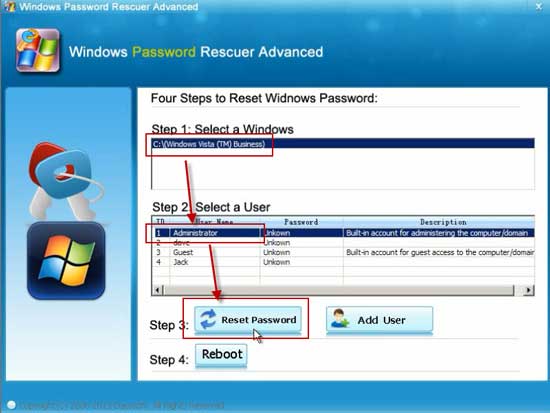
This is currently the best way to reset forgotten Windows password without losing data when you forgot password and have no password reset disk or another admin account. Detailed steps and more methods to recover lost Windows Vista password can be found on this page: How to Recover Windows Vista Admin Password.
What's Next:
You May Also Like:
All-in-one password recovery tool contains nine powerful password recovery program including Windows, Excel, Word, Access, PowerPoint, Outlook, RAR/WinRAR, ZIP/WinZIP, PDF Password Rescuer.
Windows Password Rescuer Advanced
Windows Password Rescuer Advanced can help recover local and domain administrator and user password for any version of Windows system. Create new admin account to Windows system without logging.