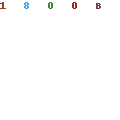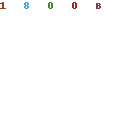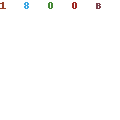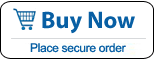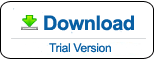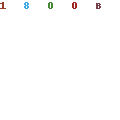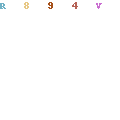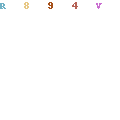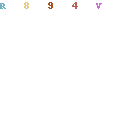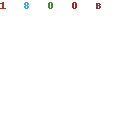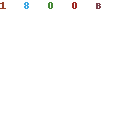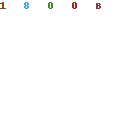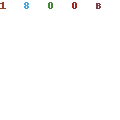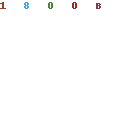How to Crack PPT/PPTX Password with PowerPoint Password Rescuer
Today, more and more PPT and PPTX files have to be protected by using a password to help prevent unauthorized access to important information. But, we must aware of something risk about using a password. If you are unable to open a protected PPT/PPTX for you forgot the password, please realize that: There is no recovery option on all Microsoft Office software to recover forgotten password.
However. We can use Daossoft PowerPoint Password Rescuer to easilly crack a PPT/PPTX password. It is one of the best PowerPoint Password Cracker which is designed to crack PowerPoint file password for all versions of MS PowerPoint including 97/2000/2003/2007/2010/2013/2016 etc. This article describes how to crack PPT/PPTX password fast with PowerPoint Password Rescuer. It is simple.
Step 1: Download and install PowerPoint Password Rescuer on your computer.
Step 2: Import a password protected PPT/PPTX file which you want to crack its password.
Step 3: Choose an attack solution
Step 4: Select appropriate settings and start cracking PowerPoint password.
Step 5: Copy the cracked password and use it to open your PPT/PPTX file.
Step 1. Purchase PowerPoint Password Rescuer full version and install it on your computer.
Free trial version can to download from our website. It can recover a password with less than three digits.
Step 2. Run PowerPoint Password Rescuer, click "Open" button (or click "File | Open File" on menu bar) to import a PPT/PPTX file which you want to crack its password:
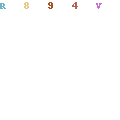
When a Open File Dialog appears, select your target file and click "Open" button.
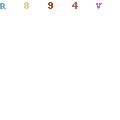
Step 3. Choose an attack solution for cracking PowerPoint password.
There are four attack solutions on the program for cracking PPT/PPTX password: Brute-force Attack, Mask Attack, Dictionary Attack and Smart Attack. You can choose one of them to appreciate your cracking
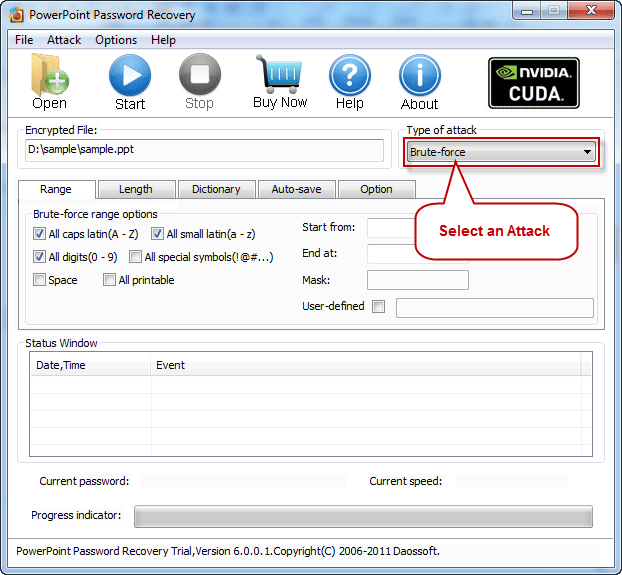
Step 4. Select apppropriate settings and start cracking password.
Solution 1: Brute-force Attack: If you choose this solution, the program will try all possible combinations in the specified Range which you can select by yourself. Available options under Brute-force mode: caps latin, small latin, digits, special symbol, space, all printable and password lenth. For example, if you still remember that your password was made up with 6 characters and for digits only, you can select digits for the range and set lenth range in Lenth Option. This may greatly reduce the password recovery time.
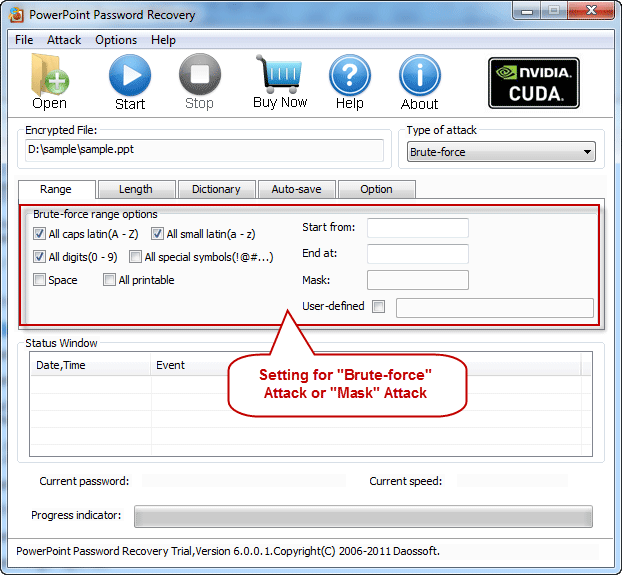
Open "Length" Setting, type in two number to define the range.
Minimal password length: Set the minimum password length.
Maximal password length: Set the maximum password length.
When you complete all settings, click Start button on menubar to start cracking PowerPoint fle password and the program will find out the original password for you automatically!
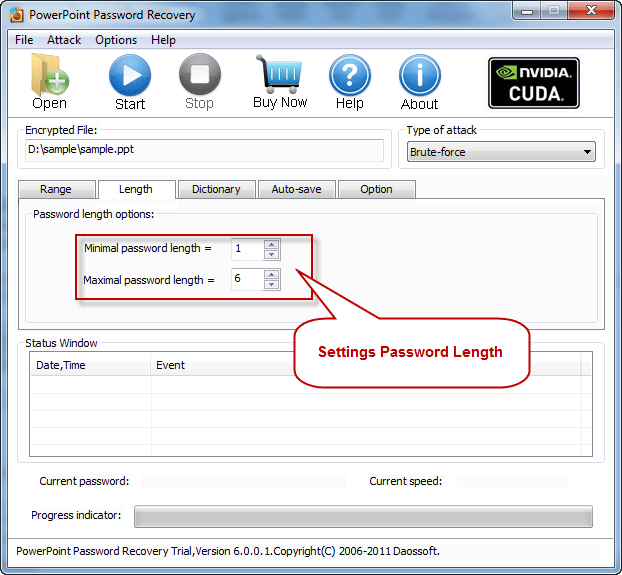
Solution 2: Mask Attack: If you choose this attack solution, you have to give the symbols you remembered, replace the unkown symbols with "?". Such as ac???ab. Caps latin, small latin, digits, special symbol, space, all printable and password lenth options are also available under Mask Attack mode.
When finish setting, click Start button and the program will search three characters combinations instead of seven and recover your password more faster.
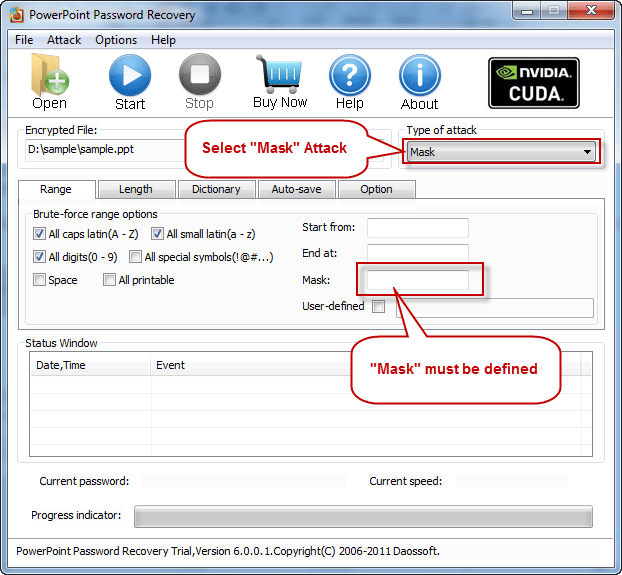
Solution 3: Dictionary Attack: Because a name or word was usually used as a password. This Attack verifies the frequently-used words stored in the specified Dictionary File. We has supplied a small Dictionary File containing common English words. You also can create one yourself.
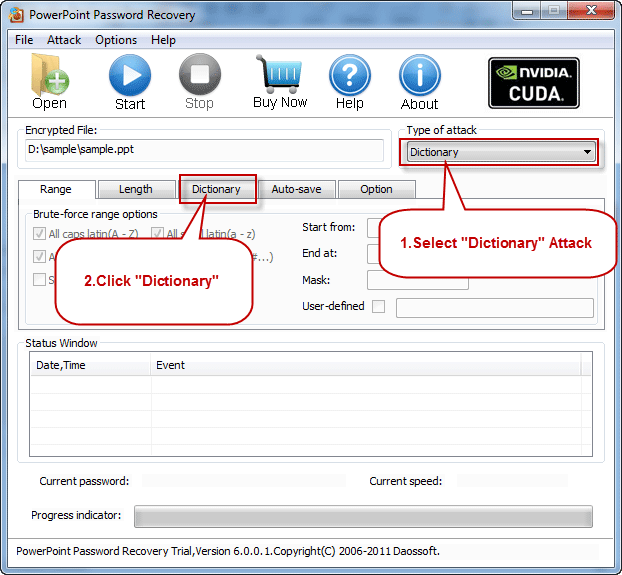
"Dictionary" Settings: Select your desired dictionary file. In addition, you also can select an option "Smart mutations" or "Try all possible upper/lower case combinations". Then click Start button to start search. If one of those Words matches your password, the program will display it for you and you can use it to open your protected PPT file.
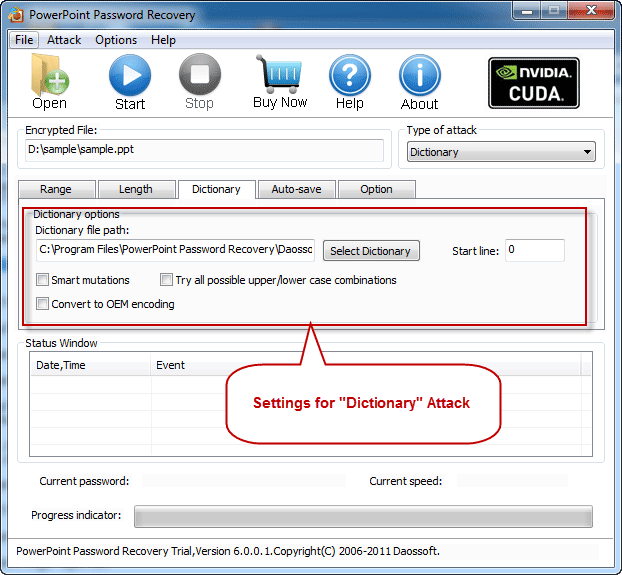
Solution 4: Smart Attack: If you select this solution, all range and lenth settings are set by default. PowerPoint Password Rescuer will try all possible character combinations untill find the right password.
Simply choose Smart Attack from pull-down list and click “Start” button to start cracking.
Step 5. For a moment, the original password will be successfully recovered, and displayed in the dialog box. Copy it and use it to open the protected PPT/PPTX file.
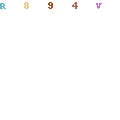
In Addition: How to Register PowerPoint Password Rescuer?
It is easy. Click buy now button on our website and complete the payment. You will recieve an email with registration code and retail version in it. Install the retail version and run it, click Help | Register, type in your registration code and click Register.
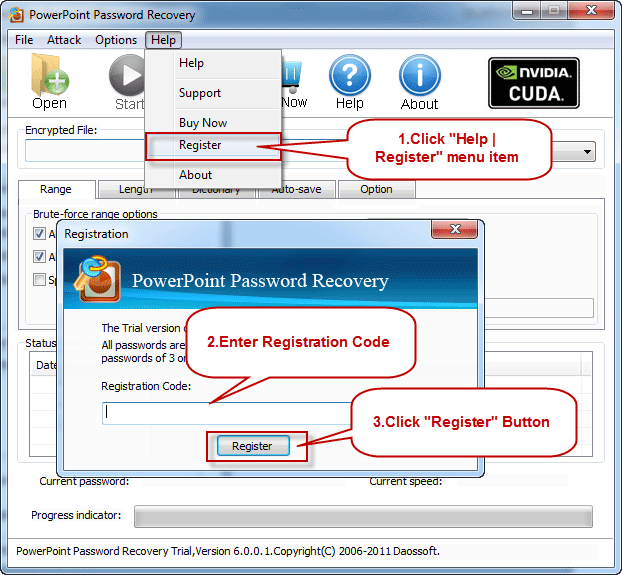
What's Next:
You May Also Like:
All-in-one password recovery tool contains nine powerful password recovery program including Windows, Excel, Word, Access, PowerPoint, Outlook, RAR/WinRAR, ZIP/WinZIP, PDF Password Rescuer.
Useful password recovery tool kit, which wraped Word, Excel, Outlook, Access and PowerPoint Password Rescuer program in one application. Recover documents and database file mdb/accdb password easily.